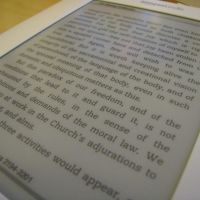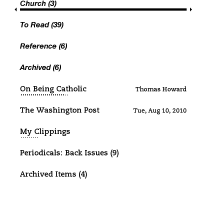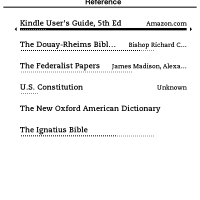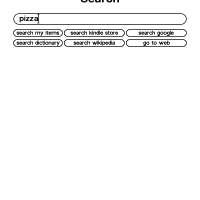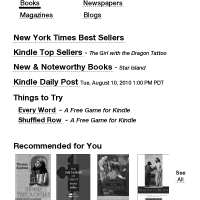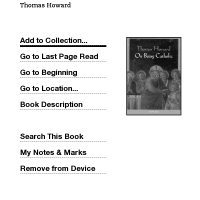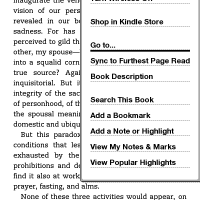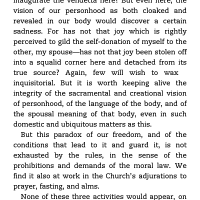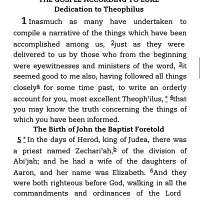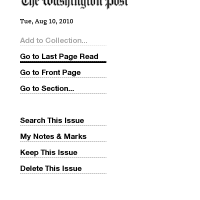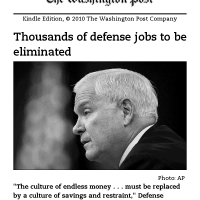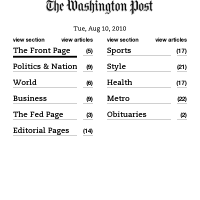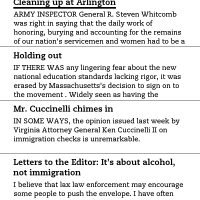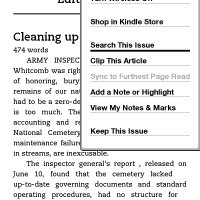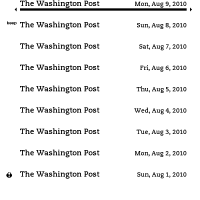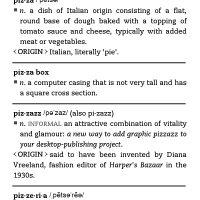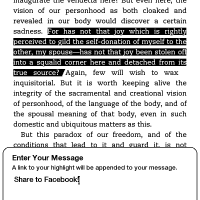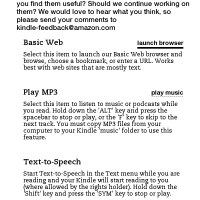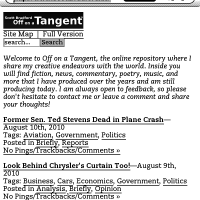Overview
I wrote back in April about why I didn’t have an e-reader, even though I’m a fairly avid reader. Then, two months later, I ordered an Amazon Kindle 2. The only thing that really changed in those two months was the Kindle’s price, which dropped precipitously from $250 to a much more reasonable (but still a bit high) $190. I still went back and forth over whether a single-use device was really worth that much, but I eventually gave in. Had it dropped to $150, there probably wouldn’t have even been an argument.
I chose the Kindle over the competitive Barnes & Noble Nook, which has a WiFi-only model for $150, because Amazon’s larger selection of books and the Kindle’s always-there 3G ‘Whispernet’ together seemed to justify spending an extra $40. The Nook’s main advantages are its color touchscreen, located below the nearly-identical-to-the-Kindle e-ink display, and that it runs the open-source Android operating system and is thus more hackable. The touchscreen was neat, but I found it unnecessary (and surprisingly laggy) when I tried it out. I’m not particularly interested in hacking on an e-reader either, since the built-in software in both the Kindle and Nook are quite sufficient for reading . . . which is the whole point of the device. Having said that, the Nook is a fine device and a worthy competitor to the Kindle.
Sony also offers a line of e-readers but, in typical Sony style, they seem to look good on paper and perform poorly in reality. They lack the slick integration with the online stores offered by the Kindle and Nook and, worse, every time I’ve tried to use one in a store it’s been broken. Not the way to sell a product, guys. Between the Kindle’s arrival in July and today, Amazon has discontinued the Kindle 2 and replaced it with a new model at the same price and has also introduced a cheaper WiFi-only version at $140 (both currently available for pre-order). They also sell a grossly-overpriced Kindle DX for $380.
While many in the ‘net punditry have tried to write comparisons of these e-readers with the Apple iPad, they are different devices that serve a different purpose. The iPad does a million different things, and one of them is being an e-reader, but for serious readers there is no real comparison. The dedicated e-readers like the Kindle are just e-readers and are built exclusively for that purpose. If you read now-and-then between YouTube videos, emails, and Facebook status updates then maybe the iPad will suit your usage fine. If you like to read for a while without distraction, then you should be looking at a dedicated e-reader.
Why? More than anything else, because of the display.
The iPad is a great all-around device, but it uses an LCD display just like a laptop or smartphone. This is great for reading emails, viewing web pages, watching videos, and so on . . . but if you’ve ever tried to sit down and read on one of these devices for hours on end, you’ll quickly find your eyes bothering you and, worse, you’ll find yourself constantly interrupted by those very emails, Facebook updates, and whatnot popping up periodically. The Kindle, Nook, Sony readers, and others use an innovative e-ink display with no backlight that is very well suited to displaying text, but not to much of anything else.
What this means is that looking at text on a true e-reader is very, very similar to looking at text on paper. You rely on ambient light, so you can’t use them in the dark but you can use them in bright sunlight. A book’s page on the Kindle 2’s screen looks basically like a book’s page in a book, except for a bit darker background. Amazon says that the upcoming Kindle has better contrast, which will be nice I guess, but the Kindle 2’s has not given me any trouble in real-world usage.
There is a glare sometimes from overhead lights, which is remedied by adjusting the angle you hold the device. A more anti-glare screen surface would be a welcome improvement. Also a faster refresh rate on the e-ink display would be welcome. In order to prevent ghosting and other problems related to the e-ink technology, the Kindle flashes the entire screen when it refreshes (when ‘turning’ the page). You get used to this fairly quickly, but it was distracting at first. If they can make it happen faster, that would be cool.
Overall, I really like the Kindle’s size and ergonomics. The large ‘next page’ buttons on either side of the display seem to line up perfectly with your thumbs when you hold it naturally, and the five-way navigator nub makes it quick and easy to get around the menus and lists of books. The Kindle includes a physical keyboard (where the Nook has its secondary touchscreen). This is nice when I need to enter a quick note, but doesn’t get a lot of use day-to-day. Personally I’m kind-of torn about this. The keyboard seems like it’s a waste of space that might be used for something else (like the Nook’s touchscreen) but, at the same time, I find that the Nook’s touchscreen makes it feel more like a gadget and less like a book. Books, of course, don’t have keyboards . . . but there’s something about the physicality of buttons, as opposed to displays, that I like about the Kindle. It feels ‘real,’ instead of like a window into some electronic universe.
The battery life seems to be quite good; even with the 3G network connected, I consistently get many days of use before needing a charge. It’s also really easy to turn off the 3G connection if you want to extend your battery life. The e-ink display, in addition to being so easy on the eyes, uses no energy except when it is updating. In fact, when you put it to sleep with the power switch it puts gray-scale pictures of authors or old books and artwork on the screen. It just leaves them there with a message saying, “Slide and release the power switch to wake.” Once again, e-ink is not like an LCD. ‘Off’ does not automatically mean ‘blank.’
Besides the keyboard and the basic array of navigation buttons, the Kindle has a power slider switch on the top and a standard headphone plug (for listening to audiobooks, MP3s, or so the Kindle can read to you). The volume toggle is on the upper-right hand side. On the bottom it has a standard mini-USB port for charging or connecting to a computer. On-board memory is 1.4gb, which is plenty of space for tons and tons of books. The new Kindle replaces the five-way navigator nub with a different arrangement, but it seems to me that it won’t be much better or worse. The new one is also quite a bit smaller—although the screen is the same size on the new Kindle, they have greatly reduced the size of the bezels around it. It also more-than doubles its memory to 4gb.
I added an Amazon-branded leather cover for my Kindle which is quite good, but way overpriced at $35. The Kindle actually snaps into the cover on the side. The cover gives the Kindle a bit more heft and protection and makes it feel even more like a physical book in the hand.
Navigation & Content
When you start up the Kindle, you’re presented with a very straightforward home screen. You can choose to sort it by title, author, or by ‘collections’ (folders, basically). I find it easiest to sort by collections. Books I’m currently reading I intentionally leave uncategorized so they appear on the home screen, while everything else is nestled in one or more collections. I basically leave mine broken down into ‘To Read’ (items I haven’t read yet), ‘Archived’ (items I’ve finished reading), ‘Church’ (Bibles, Missals, etc.), and ‘Reference’ (a dictionary, Bibles, the Constitution, and more). You could certainly break things down even more if you wanted to.
The Kindle also has a pretty decent search mechanism. From the navigation screens you can just start typing to search the device, or you can bring up the device menu and go to a more fully-functional search. You can search items on your Kindle, the Kindle store, the built-in dictionary, Google, or Wikipedia.
Getting content onto your Kindle is mind-numbingly easy. Amazon’s preferred method is that you use the Kindle store, which is accessible from any Internet-connected computer or from the Kindle itself. Assuming you have your Amazon one-click buying set up, you can buy any book or periodical in the Kindle store from the device itself. It’s downloaded to the Kindle and ready to read, generally, in seconds. Obviously this relies on connection to the Amazon ‘Whispernet,’ the free, included wireless Internet access (which actually runs off AT&T’s network). The new WiFi-only model will only be able to do this when connected to a wireless network. If you choose to buy on a computer, you can choose which device(s) to send the book to.
Amazon also did a great job of integrating multiple devices. Kindle applications are available for Windows PCs, Macs, iPhones, iPads, BlackBerries, and Android phones. You can move your books back and forth pretty seamlessly between your various devices and, by default, it’ll even remember how far you’ve read between the different devices. I installed the Kindle app on Melissa’s iPad, for example, and she has access to any of the purchased books in my library.
Unfortunately (though understandably), this slick integration only works with content you’ve bought from Amazon—which isn’t the only way to get e-books. In addition to Amazon’s AZW and Topaz formats (either DRM-encumbered or not), the Kindle will support unencumbered MOBI books, text files, and PDFs. Amazon also provides a conversion service to process HTML and Microsoft Word files into a Kindle-compatible format, though delivering these wirelessly to your device comes with a small fee. Connecting the Kindle to a computer’s USB port mounts it like a flash hard drive, and it’s super easy to put compatible files on it. Additionally, you can use the free third-party Calibre software to manage your e-books from your Windows PC, Linux machine, or Mac (much like iTunes manages music).
E-books of classics with expired copyrights are available free from places like Project Gutenberg, which can be a great way to get a head start on starting your e-book collection without spending much money. For the Kindle, you should download the MOBI formatted books. For pretty much any other e-reader, you should use EPUB. Unfortunately, the Kindle does not support the emerging EPUB standard. It’s the only major e-reader that doesn’t; EPUB is used by the iPad and Nook by default, and is also supported on Sony’s readers. This is not a big deal—the format incompatibility can be overcome with free converters—but I would prefer that Amazon embrace the e-book standard that virtually all of its competitors have adopted.
This is less troubling than the fact that all of the e-readers use incompatible DRM schemes to prevent you from moving your own purchased content between devices, even when they use the same file formats. There are a few methods to remove DRM ‘protection’ from Kindle books so you have unfettered access to the content you have purchased; using these tools will make it easier for you to switch to non-Amazon e-readers in the future if you choose to. I keep an unencumbered backup of all the e-books I buy for this reason. Breaking DRM for purposes of interoperability is an expressly permitted exemption to the Digital Millennium Copyright Act, but most of the publishing industry erroneously claims it’s illegal (come on guys, just read the law).
This DRM madness needs to end; if I buy a book for a Kindle, and decide in two years to buy a Nook instead, I have the right to take my purchased content with me to the new device.
My only real gripe about getting content on the Kindle—which applies just as much to Kindle’s competitors—is that there’s no way to get my paper books into my e-book universe without buying them all over again. When I started using my computer to manage my music, and my iPod to take my music with me, I was able to ‘rip’ my existing CD collection into the computer so that my collection includes both new music purchased electronically and music I had before on CD. While more difficult (and involving more quality loss), I could have imported music from vinyl records, cassette tapes, and 8-tracks too without too much trouble. There is essentially no practical way to import my existing book collection into the computer and/or the Kindle.
I would like to see a way to scan a book’s bar code (or some other fairly easy method) and get a discount on that book through the Kindle store. I don’t expect it for free, especially considering that it costs Amazon to operate the ‘Whispernet’ connection over-which it’s delivered, but if I bought a $30 hardcover it seems a little silly to have to spend full price to buy it again. The publishers already got my money (and already ‘licensed’ the content to me, according to their tortured understanding of copyright) . . . so let me use it on my exciting new device that is going to be notable part of the salvation of the publishing industry. So far I’ve only re-bought two books (not counting the Bible), and both of them were priced well-under $5. No way am I paying over $5 to gain access to a book I already bought.
Books
Of course, the main reason pretty much anybody buys a Kindle or one of its competitors is because they love to read. That’s the whole point, after all—bringing books into the digital age and making reading fun again. The Kindle succeeds. Amazon really hit the nail on the head here, recreating as closely as possible the experience of reading a book. Where the Kindle deviates from the old world of books made of dead trees, it does so logically—remembering where you left off without a bookmark (eliminating those joyous moments where you close the book without one and have to find where you were), letting you add notes without cluttering the margins (and without having to find them later), and so on.
When you click on a book with the five-way navigator from the home screen, it takes you directly to wherever you were last time you were reading it (or, if you haven’t read it before, it takes you to the beginning—usually past all the pointless acknowledgements and copyright notices). You can also tap to the right on the five-way to get the book’s information like its title, author, and cover. From this screen you can also navigate through the book, view your notes and marks, or search inside the book. This is also one place that you can add a book to one or more of your collections (you can also do this from the collection’s page en-masse).
When you’re reading, the screen is very simple. On the top, you get the book’s title, 3G wireless status, and battery status. On the bottom you get an indication bar showing where in the book you are. Other than that, you just get the book. No distractions; no interruptions. It’s just the book. You can also press the ‘Menu’ button to get a little more information and a number of options (similar to those on the book’s information screen). From here you can also bookmark the page, or add your own annotation. I like to highlight interesting passages and add a note so I can come back and find them later, and the Kindle actually syncs these up to their servers (along with your position in the book) so you can read your notes on any of the other Kindle apps . . . at least in books you bought from Amazon.
When you’re in the book, pressing one of the two large ‘Next Page’ buttons on the Kindle advances to the next screen. There is also a ‘Prev. Page’ button, but only for the left hand . . . on the right side this is a ‘Home’ button that returns you to the device’s home screen. On the upcoming new Kindle, there is a ‘Prev.’ button on both sides and the ‘Home’ button moves down above the five-way navigation—a nice improvement. As I mentioned earlier, there is a slight lag when the screen refreshes as it blanks out the e-ink. You will probably find that you get used to this the more you use the Kindle and, in fact, I now naturally press the ‘Next’ button just a hair before I get to the end of the page so the next page is ready for me at the right moment. With a little practice, reading a book on a Kindle quickly becomes as natural as reading one on paper.
Of course, you can buy books super-easy through the Kindle Store (discussed above). Best of all, if you’re not sure whether a book is worth it, you can usually get a chapter or two for free and upgrade it to the full version if you decide you like it.
Periodicals
In addition to books, you can subscribe to a large number of newspapers and periodicals through the Kindle store. These are billed on a monthly basis to your Amazon one-click account, and are generally quite a bit less expensive than their print counterparts (and, even better, they don’t come loaded up with all the advertising you see in print). Periodicals are delivered magically through Amazon’s ‘Whispernet’ when they come out.
I am subscribed to The Washington Post Kindle edition, which is $11.99/mo. You can start a free 14-day trial subscription of pretty much any available newspaper and, if you hate it, stop your subscription before you start getting billed for it. Note, however, that this is an ‘opt-out’ kind of thing. If you take no action after starting a trial subscription, it will automatically become a pay subscription.
Like books on the Kindle, clicking on an issue of a periodical takes you to wherever you were before or, if you haven’t started reading it yet, it takes you to the beginning. For the Post, the beginning is the lead front-page article. Personally, I prefer to go to the issue’s information page (again, same way as on a book) and go to its content page and select the ‘view articles’ link showing the number of articles from there. That gives me a quick overview of what’s in that section and I can choose articles that look interesting (and ignore the rest). You can press the ‘Back’ button (below the five-way navigator) to jump back to the section list.
As long as the ‘Whispernet’ is connected, each day’s Post downloads to the Kindle every morning at around 5am and is ready for reading when I wake up. The Kindle keeps several previous issues on the device, and you can mark particular issues to be kept indefinitely and ‘clip’ articles you want to hold on to. So far, the only one I’ve clipped is my own Letter to the Editor that was published earlier this month.
All-in-all, I think that the Post is probably worth $11.99/mo. . . .but just barely. It’s hard to justify paying anything for something that is basically free on the Internet. The cost of most newspapers’ and magazines’ Kindle editions is somewhere between the online price (usually $0) and the paper subscription price. The closer it gets to the online price, however, the better. Unless you spend a lot of your time reading a particular paper or magazine’s stuff online, the convenience of the Kindle edition probably isn’t worth the cost. However, if you currently subscribe to the paper version of a periodical, you’ll probably save some cash by switching to the Kindle edition. Of course, for many magazines, that means losing the color and probably many of the photos. For a newspaper that’s probably not a big deal.
Other Features
While the Kindle is essentially a one-purpose device—an e-reader—it does have a few little extras.
The most useful one, which I use constantly, is the built-in dictionary. Once again, mind-numbingly simple is the name of the game. If you see a word you don’t recognize in whatever you’re reading, just navigate to it using the five-way navigator and wait a second. The definition of that word (or at least the first couple lines of it) will pop up at the bottom of the screen. If you want to see the full-length description, just press the ‘Enter’ key on the keyboard and the full definition pops up. Just press the ‘Back’ button to return right to where you were. You can also search the dictionary from the built-in search mechanism.
Another useful feature is the ‘text-to-speech’ tool. The Kindle can actually read to you (albeit in a somewhat unnatural computer voice). This isn’t very useful to me at home, but I do use it occasionally in the car. I plug the Kindle’s headphone port into my car’s audio-in port and tell it to start reading, so I can ‘read’ on my way to and from work. There is some room for improvement here; there are only two voices to choose from (male and female), and it does occasionally mangle words bad enough that I have to stop it and look at the screen to see what the heck it tried to say. Generally, however, it does the job and is a very cool feature. Some publishers have chosen to block this feature in certain books—the scourge of DRM strikes again—but the vast majority of books I’ve bought support this, as do all the ones I added on my own from Project Gutenberg.
The Kindle, as of software version 2.5, also has the ability to post passages of what you’re reading to Twitter or Facebook. Once you’ve set it up to link to your social networking account, you just highlight the text you want to share and press “Alt-Enter” on the keyboard. Then you can enter your comment(s) and press ‘Share.’ In seconds, the Kindle posts it up to your Twitter and/or Facebook account. I probably wouldn’t miss this feature much if it didn’t exist, but it is a nice touch.
Finally, the Kindle comes with an experimental web browser. When you search Wikipedia, it’s actually just loading Wikipedia pages using this browser. It’s very basic, based on the same old, mediocre NetFront engine that was behind the Palm Blazer browser on old Palm OS phones, but it works . . . sortof. Let’s just say that the Kindle is not a replacement for your smartphone. Browsing is free over the ‘Whispernet,’ at least for now.
Amazon has announced that the new Kindle will come with an experimental WebKit-based browser (using the same rendering engine used by Google Chrome, Apple Safari, the iPhone and iPad, Android phones, Palm WebOS phones, Symbian S60 phones, and soon BlackBerries too). It’s unclear if this will be ported back to older Kindles, and it’s even more unclear if it’ll still be free on the ‘Whispernet.’ Amazon obliquely says that the new browser will be “free to use over Wi-Fi” and leaves it there.
Conclusion
All-in-all, the Kindle 2 is a great little device—if you get it with the right expectations. It’s not a tablet computer like an iPad. It’s not a smartphone. It’s an e-reader. Its sole purpose is to eliminate the need to lug around printed books and, at that, it generally excels. The e-ink display is wonderful for reading, the software is easy and straightforward, and the little bells-and-whistles that Amazon snuck in here-and-there don’t get in the way. This is a device for people who want to read, not for people who want their device to entertain them with Twitter feeds and YouTube videos.
And for people who do indeed do a lot of reading, it’s well worth buying—especially with the new $140 version coming to market soon, which drops the ‘Whispernet’ and works on WiFi alone. Had the cheaper, WiFi-only version been available at the time, I likely would have saved the $50 and bought it instead. The ‘Whispernet’ 3G connection is cool and all, but I really almost never use it except when I’m at home and could have been on my WiFi network anyway. At $140 (and even at the WiFi-only Nook’s $150), an avid reader can probably justify the expense for what is basically a single-purpose device, especially since you’ll save money buying e-books instead of print books.
Who is the Kindle wrong for? Well, for one, if you don’t do a lot of reading it’s probably a waste. If you only read now-and-then, it doesn’t make economic sense to spend $140 or $190 on a reading device. Indeed, even a moderate reader probably won’t make up the cost of the device in e-book savings—especially as the cost of e-books begins to creep inexplicably upward—unless they buy a lot of hardcovers and new releases. It’s also wrong for readers who spend much of their time reading photo- or color-heavy books and periodicals. The e-ink display is absolutely awesome for reading text, and it even does a decent job at gray-scale photos, but that’s about it.
But if you don’t fall into one of those groups, and you love to read, you should definitely give the Kindle a look. It’s also worth checking out the Kindle’s primary competition, the Barnes & Noble Nook, which comes with a very similar set of features and capabilities at a similar price. Personally, I prefer the Kindle for Amazon’s broader e-book selection and because I find the Nook’s secondary screen more distracting than useful—the Kindle, to me, feels more like a book, while the Nook feels more like a gadget. To each his own, I suppose, but if you are in the market for an e-reader they are both worthy devices. You should try both out and see what you think. To try out a Nook, you can go to any Barnes & Noble bookstore. To try out a Kindle, your options are more limited; they are on display at some (but not all) Target stores and are in the hands of millions of customers.