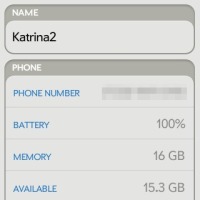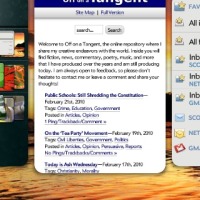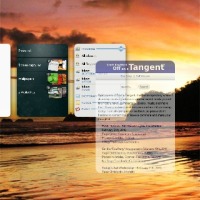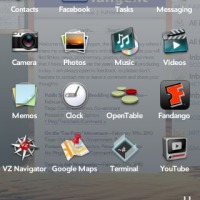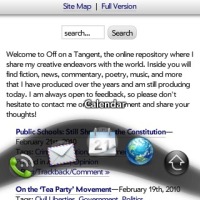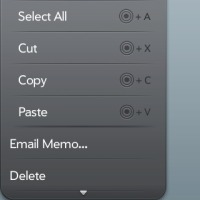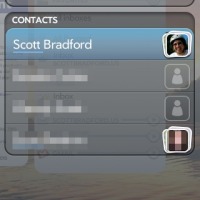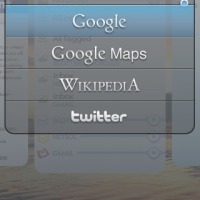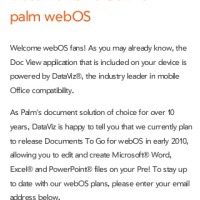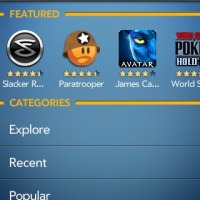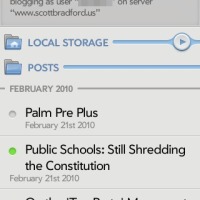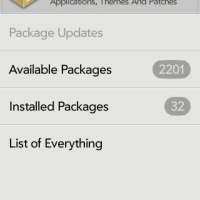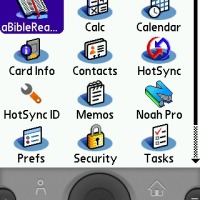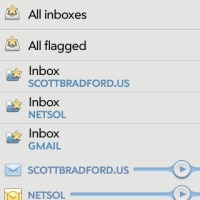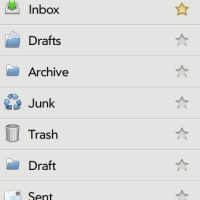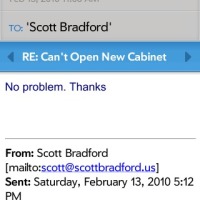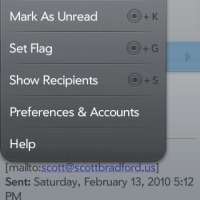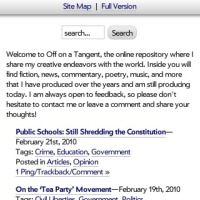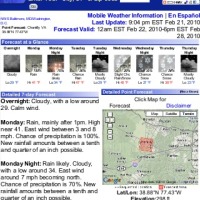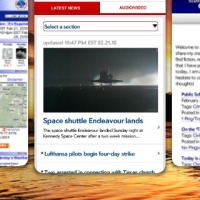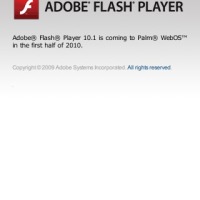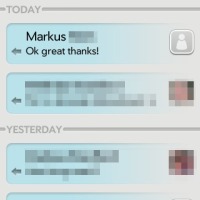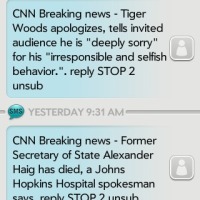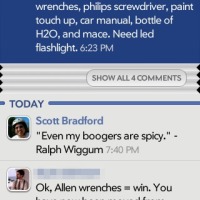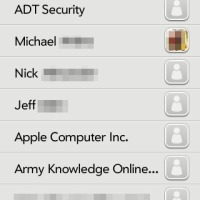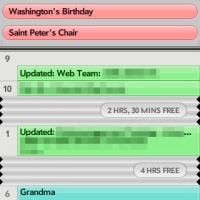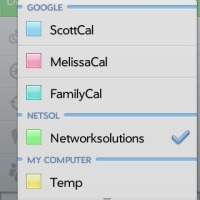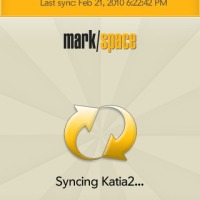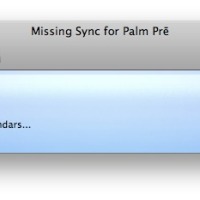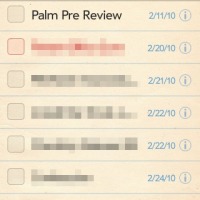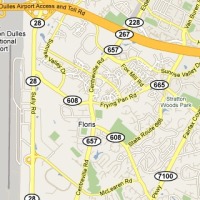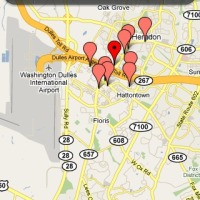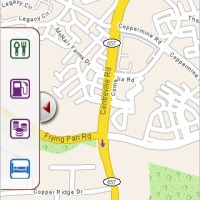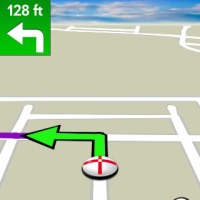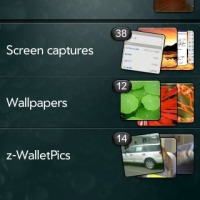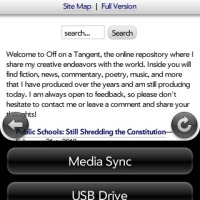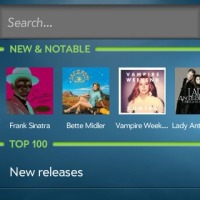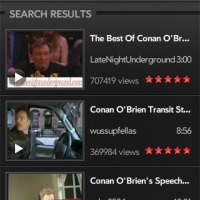Background
In September of 2008, I wrote about the then-sorry state of smartphones. I wanted five things: reliability, extensibility, usability, push email, and a real keyboard. At the time I went through the litany of major smartphone operating systems available at the time and how they all fell short on one or more of my simple requirements.
A little over two months later, I bought the best phone available at the time: the BlackBerry ‘Bold’ 9000. It served me very well for the time I had it, and I really only had two major complaints—the reliance on the Research in Motion (RIM) data center as a data go-between, and the lack of real IMAP email support. Of course, it was also on the AT&T network, which deteriorated rapidly over the last six months or so in the D.C. metro area. That can’t be blamed on the phone or its operating system.
When we decided to eat our early termination fee and switch back to Verizon, it was time to evaluate our smartphone options once again. Since I got the Bold, two new players came on the scene: Google’s Android operating system, and Palm’s WebOS. Both bring the flare of a modern mobile operating system without the kludgey limitations of Apple’s iPhone or the RIM data center. After considering both options (and also duly considering sticking with BlackBerry), we decided to go with our old friend, Palm.
I have long liked Palm and the famous ‘zen’ of their old Palm OS operating system. The best PDA I ever had was my Palm OS-based Handspring Visor Pro, and I also loved my Palm OS-based PalmOne Treo 650 smartphone. In fact, my experience with Windows Mobile 6.1 was so poor that I seriously considered dusting off the Treo 650 . . . the only thing that stopped me was its lack of 3G Internet access.
Palm, however, lost its way for a few years there. The Palm OS was showing its age—badly—and its apparent successors from the spun-off PalmSource company (Palm OS ‘Cobalt’ followed by the Access Linux Platform) came and went without ever actually ending up on any phones from Palm (then calling itself PalmOne). PalmOne hedged its bets and began releasing some of its higher-end phones with Windows Mobile. It was dark days for Palm fans.
But PalmOne was quietly lining things up for a resurgence. They bought the rights to the name ‘Palm’ back from Access, the company which had bought PalmSource, as well as unlimited rights to what was left of the old Palm OS (now going by the name ‘Garnet’). The newly re-christened Palm announced it was building its own new Linux-based operating system. It had a minor hit with the Palm OS-based ‘Centro’ smartphone, which undercut the competition on price by hundreds of dollars. The company began to hire notable technologists, including many former Apple employees who had been involved with the iPod and other successful projects. It was dark days, but there was an increasingly-bright light at the end of the tunnel.
In 2009, Palm finally let us know what it had been up to. It announced and then released the Palm Pre, running a completely new operating system called WebOS. Initially a Sprint exclusive, the Pre—and Palm’s other new WebOS phone, the Pixi—are now available from Verizon in upgraded and improved ‘Plus’ models.
Hardware and Specs
The Pre Plus, specs-wise, is competitive with most other leading smartphones in the market. It has a 500mhz Texas Instruments processor and 16gb of on-board flash memory with USB Mass Storage support (so it can work like a portable hard drive). The screen is a 3.1″ capacitive touch-screen akin to those on other ‘touch’ phones (like the iPhone), though a bit smaller. The pixel resolution is 320×480. It works on Verizon’s EvDO 3G network and includes WiFi, Bluetooth, GPS, a 3 megapixel camera with flash, an accelerometer, a light sensor, and a proximity sensor.
It is physically quite a bit smaller than the iPhone in each dimension but thickness. The relative thickness, however, is not bothersome and accommodates a vertical slide mechanism that gives you a physical keyboard (not to mention the removable/replaceable battery). The Pre Plus, unlike its Sprint predecessor, includes a battery cover that is compatible with Palm’s ‘Touchstone‘ charging technology, a worthwhile and ‘just plain cool’ add-on that lets you charge the phone wirelessly (through electromagnetic induction) by setting it on a magnetic base. The battery is 1200 mAh and is rated by Palm for 5.5 hours of talk time and 350 hours of standby time.
The area beneath the screen is a touch-sensitive gesture area that allows you to switch between applications, go backward and forward, and execute other touch commands and shortcuts. For physical buttons and ports, the Pre Plus has a power button, standard 3.5mm audio jack, volume up-and-down buttons, a USB charge/data port hidden behind a little door on the right side, and the aforementioned 35-key keyboard. The back of the phone has a speaker grille, camera lens, and LED flash. My favorite physical feature—one that most Palm phones have had, and one I think every phone should have—is the breathtakingly simple ringer switch on the top bezel. You just flip the switch and the phone goes into silent mode. You don’t even have to take it out of the holster to toggle between silent and . . . not silent.
Overall, the phone feels well put-together. It is comfortable in the hand, and seems much tighter and more-solid than my old Treo 650 did. The slide mechanism is crisp and reliable, although the phone does have a very slight amount of side-to-slide flex when closed. It’s noticeable, but it’s not enough to bother or worry me. The door that covers the charge port is flimsy and hard to open, which is a minor but notable annoyance. I suspect it was done this way on-purpose to encourage you to buy a Touchstone charger instead of using a traditional charge cable; fine, but I don’t like it. The less expensive and less powerful Palm Pixi Plus has a rubber flap covering its charge port . . . it is annoying too, but less so than the plastic door on the Pre Plus.
The keyboard isn’t quite as good as I’d hoped it would be. It is certainly better than the on-screen keyboards of the iPhone, BlackBerry Storm, and others I’ve tried, but it still lags behind the keyboard on my BlackBerry Bold and even the Treo 650. In fact, the cheaper Palm Pixi has a more tactile, pleasant keyboard than the Pre. It is perfectly usable though, despite being a bit on the ‘mushy’ side, and I’d much rather have an imperfect keyboard than no keyboard at all (ahem, iPhone). My biggest complaint was with the phone either detecting double-presses or missing key presses; a trick I found on the message boards to ‘break in’ the keyboard with repeated, hard presses (while the phone is off)—combined with a bit of getting used to the keyboard—improved this significantly. Hopefully Palm will improve the software to reduce these erroneous inputs.
The screen is crisp and bright, and registers both finger taps and gestures consistently and accurately. The battery door is firmly attached with several plastic snap mechanisms, but can be removed without much trouble. The rear speaker is slightly anemic, especially when the phone is set on a table, but it does the job. The BlackBerry Bold smartly had speaker ports on the sides, allowing you to set the phone on the desk without muffling your conference call (or YouTube video); that would have been a nice touch on the Pre. The sound quality when using the phone like a normal phone—holding it up to your head—is just fine, and nobody has complained about how I sound through the microphone either. It works perfectly fine with my Bluetooth headset.
I was initially disappointed with the phone’s battery life, but it improved quite a bit after going through a few charge cycles. I generally have no problem making it through a full day now, although sometimes on heavy-usage days it still needs an early re-charge. I notice that it drains much faster where the cell signal is weak (though that’s hardly anywhere on the Verizon network). I once managed to blow through the entire battery in about three hours of steady Internet use with a poor signal, though that was definitely an ‘outlier’ experience. I consistently get about 12 hours of life with my personal usage patterns, but, as always with these sorts of things, it will vary widely based on how you use the phone. To be on the safe side, I usually give it a mid-day charge with a USB cable at work or with the car charger on the way home.
Palm has been making steady improvements in battery life with each OS update, and more are promised in the upcoming WebOS 1.4. If the included battery still isn’t good enough for you, there are now higher capacity battery options available from third parties (and power users who need more juice can always carry two batteries and swap as needed, just like they can with pretty much any phone that isn’t the iPhone).
Usability
Where Palm really shines—and where they have always shined—is the software. The Pre Plus is a fine phone, sure, but what makes it great is WebOS. The best, punchiest way of describing the operating system is, “It’s like an iPhone without all the stupid limitations.” Many elements will be familiar to the iPhone user—swipe to unlock (just you swipe up instead of sideways); the applications icon grid with the four ‘favorites’ at the bottom; the friendly, gesture based interface; and so on. Many elements, however, are completely unique to WebOS.
The single biggest and most important thing to learn about WebOS is how you multitask. Plenty of non-iPhone mobile operating systems are capable of multitasking—including Windows Mobile, RIM’s BlackBerry OS, and Google’s Android—but none does so with the ease, simplicity, or intuitiveness you will find in WebOS. On each of those other platforms, switching between your active applications is a chore, and it’s too easy to lose track of what you have open. On my BlackBerry Bold, I would occasionally check something in Google Maps, copy and paste it into an email (or something), and go about my business . . . forgetting that the Google Maps application was still open, running the GPS chip, loading needless data from the network, and draining my battery much quicker than normal.
Apple ‘solved’ this problem on the iPhone by simply refusing to let you run multiple applications simultaneously. Well-architected applications on the platform handle this with relative grace, remembering their state when you re-open them, but simple tasks like copying two separate sentences from a web article into a draft email or a document can be far more complex and kludgey than it needs to be. Apple also gives application developers a hacky way of passing notifications through Apple’s servers to a user’s iPhone, approximating a background application notification, but this has very serious limitations.
Palm however really solved the problem. Each application is represented as a ‘card’ (or multiple cards). You see your open application cards by tapping in the middle of the gesture area, or by swiping your finger up from the gesture area below the screen. In card view, you can swipe left and right between cards (and even reorder them to your liking). You activate the one you want to work with by tapping on it, and it zooms to fill the entire screen. To close an application, you simply switch to card view and swipe the card(s) you want to close off the top of the screen. Because you are in card view a lot (pretty much whenever you want to switch tasks or start a new task), you are always somewhat conscious of what applications are running and are always just a swipe away from closing the ones you don’t need anymore.
Some things, like the calendar, take up one card when open. Others, like the web browser, can take as many as you need. You might have three or four websites up on different cards, for example (this negates the need for any kind of tabbed browsing capability). You might have an email you’re reading and one you’re writing on two different cards, and you can switch between both email cards (plus that web site the iPhone user is still having trouble copy-and-pasting from) quickly and easily.
From anywhere—in a card, in card view, etc.—you can get to your application launcher just as easily. In card view, your four favorites (which you can change and reorder) are right there on the bottom. You can launch the full application launcher by tapping the up-arrow on the right side of the favorites bar. Additionally, from any card you can set your thumb/finger on the gesture area and slide it up for immediate access to your favorites bar without having to switch to card view (i.e., one gesture is better than two). Without lifting the finger, slide left and right to highlight the one you want to launch and lift. The application or the full launcher pops right up. Easy as pie, and super fast once you learn it. My only minor complaint about the app. launcher is that I would like to see better options for categorizing and sorting your apps.
Selecting text is fairly easy, although there is probably some room for improvement. While holding the shift key, tap the beginning and end points of what you want to select. You can fine tune your selection if needed with more taps. It’s pretty effective once you get used to it, but I would prefer if there were an alternate method that didn’t require the keyboard. The keyboard method is fine on the Pixi, where the keyboard is always there, but sometimes you want to copy and paste on the Pre without having to slide the keyboard out. You can similarly fine-tune your cursor location for text input by holding the function key and gesturing on the screen. (The function key usually called the ‘orange’ key on WebOS message boards, because it was orange on the early Sprint-exclusive WebOS devices . . . but it isn’t orange on Verizon’s Pre Plus. Go figure.)
There are also keyboard shortcuts for many common functions within applications, which you can find by pulling down the menu from the top-left. To execute a shortcut, set one thumb down on the gesture area and press the defined letter on the keyboard with the other. Gesture-C is copy; Gesture-X is cut; Gesture-V is paste (following the standard desktop convention). I would like to see some kind of gesture or pop-up menu for these very common functions on the Pre, tied to that non-keyboard text selection method I’m asking for . . . again because I don’t always want to have to slide out the keyboard just to copy and paste some text.
WebOS also supports universal search from the home screen; you just start typing and it returns results from your contacts and applications. If what you typed isn’t on your phone, it gives you quick one-tap access to expand your search to Google, Wikipedia, and Twitter. This comes in very handy for quick Google searches. Alerts from applications pop up from the bottom un-intrusively, and then minimize to a row of icons at the bottom-right corner until you are ready to turn your attention to them.
I have found WebOS 1.3.5.1 to be very reliable, and I have no complaints about its stability. I don’t think my Pre Plus has crashed on me more than once yet. It does start feeling a bit slow and laggy now and then, but this usually clears up on its own after a couple minutes. As a matter of practice (that I have followed for years with all different kinds of phones), I reboot it every couple of days whether it is having problems or not. I don’t think this is really necessary, but old habits die hard.
Melissa’s Pixi Plus, which has less power and less memory, seems to seems to have more problems with stability and has occasional crashes and hangs. It still compares favorably with Windows Mobile and the old Palm OS, but there is some definite room for improvement. I suspect that many of the Pixi’s kinks will be worked out with the upcoming WebOS 1.4 update, considering that the Pixi is a younger phone than the Pre.
Applications
These days, a big part of what makes a phone is its applications. Apple has made ‘there’s an app. for that’ it’s iPhone catch-phrase, Google drove early developer activity for Android with contests and investments, and both Microsoft and RIM have launched centralized application stores for their respective mobile platforms in the last year.
The Palm Pre comes with a standard suite of applications, including phone, email, web browser, contacts, calendar, tasks, notes, and viewers for office documents and PDFs. Unfortunately there is not yet any application for editing office files, but Dataviz—makers of the well-known Documents To Go suite on other platforms—promises a version of ‘Docs2Go’ for WebOS is coming before mid-year. While Dataviz makes good products, they do tend to be overpriced at retail. I hope that Palm will provide its users with a free copy (perhaps with limited functionality) as they have in the past with some of their Palm OS phones.
In addition to the standard, included apps., Palm has established a developer program and an ‘App. Catalog’ where people can sell or give away their wares. Development in WebOS is done primarily in web-oriented languages like HTML and JavaScript, making it an easy platform for developers to dive into—so there is a surprising number and variety of applications available for such a young platform. Like the iPhone ‘App. Store,’ there are plenty of pointless throw-away apps and a much smaller bunch of useful ones. I bought one called ‘Poster’ for $0.99 cents so I can update my blog on the road, if needed, and it was worth the price (at least to hold me over until there’s an official WordPress app.).
Unlike Apple, Palm takes a hands-off attitude toward the hacker community—in fact, Palm’s own developer tools make it easy to gain access to the programmatic guts of the phone if you want to. The WebOSInternals group has developed a number of unsupported methods for installing unofficial apps and patches to WebOS. I use one called PreWare, which allowed me to install a terminal application and secure shell tool (for controlling my computers remotely), let me increase the density of applications in my launcher, and add a bunch of other useful add-ons that Palm may or may not include in future OS versions by default. Normal users might never use these unofficial apps and patches, but Palm’s attitude toward the hacker community is a breath of fresh air compared to Apple’s overly restrictive approach.
Finally, an application called Classic by MotionApps allows you to run a whole copy of the old Palm OS ‘Garnet’ 5.4.9 right inside WebOS. If you have any old Palm OS applications you liked, you can still have them on your new Palm phone until the developers migrate over. In fact, you can even move your old databases directly into Classic if you want. The only catch? You have to buy Classic for $29.99. Lame. Palm should have made Classic available free (as an optional install) to ease the migration for their loyal, long-time Palm OS customers. If it must be a pay app., $29.99 is far too steep. $5 or less would have been much more fair and reasonable.
The Palm Pre handles email with aplomb. On the old Palm OS, the included VersaMail email client was somewhat lackluster, to say the least, and knowledgeable users upgraded to the third-party ChatterEmail program. Somewhere amid the great soap opera of Palm over the last several years, the developer of Chatter went to work for the company and—though I understand he is no longer there—I’m glad to see at least some of Chatter’s mojo baked into the on-board email client in WebOS.
Where this shows most clearly is in WebOS’s support for IMAP-IDLE. That means nothing to most of you, I’m sure, but what it means is that I can get BlackBerry-esqe near-instant alerts when I get new email. This only works if your email server supports it, and is optional if you hate it and prefer a time-interval or manual email check. In addition, WebOS connects without headaches to your Google GMail or Microsoft Exchange accounts. I use it to manage my personal (IMAP-IDLE) email and my work (Exchange) email, and it handles both beautifully. I also have it connected to my barely-used GMail account, and it seems to work well (I have not tested it heavily).
Unlike the BlackBerry it replaced, Web OS can actually manage your email accounts. Both allow you to read email and do some rudimentary syncing (e.g., read status and deletions), but WebOS also allows you to move emails between folders, retrieve accidentally-deleted emails from your trash, and more. The fact that I couldn’t file emails into an archive folder from my BlackBerry was one of my major complaints about RIM’s otherwise solid platform (although this is supposedly improved in BlackBerry OS 5.0). WebOS also allows you to flag and un-flag emails, which is how I keep track of what really needs attention. In a nice little touch, deleting emails from the mailbox listing is as easy as swiping it off to the side of the screen.
Really, I can only think of a few minor things I’d like to see improved with how WebOS handles email. There should be a mechanism to select one or more emails and perform actions on them as a group directly from the message list (e.g., deleting, moving, or flagging several emails at once). The move function should also be a button on the message view screen; this is available as an unofficial patch (which I do have installed), but it should be a default. I would also like a some sort of ‘view message source’ mode. Some emails I get at work (generated by an older automated system) are invalid HTML and don’t display legibly on the Pre; a source view would give me a way to get to the important content on these rare occasions.
Internet
Since Apple released the iPhone, people are no longer content with some stripped-down web browser that can’t handle the modern Internet. The Safari browser on the iPhone is based on Apple’s open-source WebKit framework, which has become the de-facto mobile browser standard and also forms the core of the browser in Google’s Android, Palm’s WebOS, and Nokia’s Symbian S60 (popular overseas). RIM is also developing a new BlackBerry Browser that will be based on WebKit, leaving pretty much just Windows Mobile as the odd-man-out still running their own proprietary browser.
As such, the WebOS web browser handles the Internet basically the same way as the iPhone—very well. Low-fidelity, single column, mobile-specific sites are still the best and easiest to surf on a mobile device, but WebOS can load full desktop web sites as well and it’s super easy to zoom in to see what you want to see (either by double-tapping where you want to zoom, or by using the two-finger zoom motion the same as on the iPhone).
As mentioned earlier, you can open many web cards and switch back and forth between them at will. Links set by webmasters to open in a new browser window will open in a new card on WebOS, though I would like a way to force this behavior (or avoid it) at will on a link-by-link basis. Sometimes, particularly when I’m browsing news sites, I want to open several articles in new cards so I can read them (and then close them) sequentially.
There is no support for Adobe’s Flash technology on WebOS yet, which locks out direct access to sites like Hulu and YouTube. There is a YouTube app. pre-installed, however, that handles YouTube links from emails, web links, or other apps seamlessly. Adobe says that Flash for WebOS is in development and will be coming by mid-year as an optional install.
Messaging and Social Media
Of course, WebOS wouldn’t be a modern smartphone OS if it couldn’t handle messaging and social media. The messaging app., included with the phone, handles the standard SMS and MMS capabilities well. Messages are threaded by contact, so you can easily scroll back and forth through your history with any particular contact. The messaging app. also integrates with your Google GTalk and AOL Instant Messenger accounts, if you want it to. I, admittedly, haven’t used this feature and have little interest in using it. I have enough to juggle in my life without always-on IM.
Since I’ve recently jumped on-board with this whole Facebook thing, I also installed the optional, free Facebook application. Unfortunately it is not as full-featured as the BlackBerry app., but it does allow you to post your status updates, see what your friends are up to, and so on. When the app. falls short, WebOS handles Facebook’s ‘touch’ website just as well as the iPhone or Android does. I hope that Facebook and Palm will beef up the Facebook app. to handle messages, viewing profiles, etc., because it is fairly anemic as-is.
The Facebook app. does, however, integrate well with the ‘Synergy’ sync system (discussed in the ‘PIM’ section). Calendar events and contacts from your Facebook account are seamlessly integrated with your other ‘buckets’ of calendar events and contacts.
Personal Information Management (PIM)
When Palm burst onto the scene with the PalmPilot, part of what made it great was that it synced with your PC using HotSync. With a push of a button, your contacts, calendar, tasks, and notes were merged between your computer and your handheld device. These days, however, the next big thing is the ‘cloud.’ When you distill out all the hype and gibberish, all this means is that your various devices each sync to some Internet service instead of directly to one another.
WebOS fully embraces this ‘cloud’ universe. When activating the phone, you create a Palm account and all your data backs up to Palm’s servers daily (you also can wipe your phone remotely from Palm’s site if it is stolen; a feature that is only available on the iPhone if you pay the annual fee for a an Apple MobileMe account). If you choose, you can also enable sync with Exchange servers and Google, and potentially other systems as well. My personal configuration includes my work calendar and tasks (Exchange) and my personal and family calendars (Google Calendar).
Palm uses a technology called Synergy to pull all of these various data sources together. On your device, you have one list of contacts which is made up of all your contacts from all the disparate data sources you have configured. The phone is smart enough that it links the various bits of data about the same person together—a coworker who is also a friend might have their work information on your work Exchange server and their personal contact information in your Google and Facebook accounts, and in your Palm they are all brought together under that person’s name. When adding a new contact number or email, you can choose which of these multiple sources you want it to land in.
Similarly, your multiple calendar sources are pulled together into one interface. You can choose which calendars to show, and assign different colors to different calendars. My personal Google Calendar is blue, the family Google Calendar is teal, Melissa’s Google Calendar is pink, and my work calendar from Exchange is green. When adding a new event, you can choose which of these calendars to add it to and the addition is nearly instantaneously uploaded to whatever calendar service it’s on. Easy, simple, and logical. My only real complaint about the calendar is that, when picking a date, you get a number wheel instead of a visual calendar picker. That’s fine if you know you want to put a calendar event on the 25th, but it’s not so good if you want to visually pick—say—two Fridays from now and don’t know off-hand what date that is.
If you aren’t enamored with the ‘cloud,’ there is desktop sync software available from third parties for Mac and PC. Mark/Space Missing Sync for Palm Pre runs about $40, or less if you are cross-grading from another Missing Sync product (I was cross-grading from Missing Sync for BlackBerry). Missing Sync supports direct synchronization (over WiFi) of contacts, calendars, and more with Address Book, iCal, etc., on the Mac. It can also sync files and photos over a direct USB connection. The PC version, which I have not tested, syncs with Outlook. ‘Missing Sync’ appears as another data source (just like Google and Exchange) on your Palm, and is integrated with all your other Synergy sources.
Unfortunately, the tasks and notes apps are apparent afterthoughts that are not as well developed as their contact and calendar counterparts. The tasks application will sync with Exchange Server, but will not integrate with Google Calendar tasks nor will it sync over Missing Sync with iCal (although Mark/Space promises this will be added ‘soon’ in a free update). It also does not support recurring tasks, which is a fairly major annoyance for me. Of course, Palm is in good company here—neither Google Calendar nor Apple’s iCal supports recurring tasks properly either. The notes app. does not apparently sync with anything (although, again, Mark/Space promises future support). It does not support categorization or folders, or anything really except changing the colors of your notes. There is a ton of room for improvement in both of these apps; this is where the platform’s youth shows most obviously.
Location and Navigation
The Pre Plus, like all WebOS phones, comes with Google Maps built-in. Some have criticized the app. for lagging behind what is available on some other platforms but, frankly, what do you really need from Google Maps beyond searching Google Local and telling you where to find the nearest Stuckeys (or whatever)? I’m perfectly happy with the on-board Google Maps application. It does its job, and it does it well. I would like to see Street View capability added, but other than that it’s fine. I’m not at all interested in Google’s location-enabled ‘Latitude’ and ‘Buzz’ features, which I always turn off in Google Maps on other platforms due to security and privacy concerns. Call me old-fashioned, if you must.
What Google Maps doesn’t do, except on Android phones, is provide turn-by-turn GPS navigation. On my BlackBerry I used the Garmin BlackBerry app. because its one-time $100 fee was cheaper than paying AT&T $10/month for the life of the phone to get their TeleNav service. Currently, Verizon’s VZ Navigator is the only turn-by-turn navigation system available for the Pre Plus and, just like TeleNav, it’s a $10/month fee from the carrier.
The application is pretty decent really. I used it to navigate to several locations in downtown Washington, D.C. and it led me through the traffic circles and city madness correctly. It is capable of adjusting course based on current traffic conditions and, indeed, was pretty accurate when it warned me that traffic was coming up. It was only a few minutes off on its predicted arrival time. So far I am satisfied with VZ Navigator, although I’ve admittedly only used it a handful of times.
I would still like to see Garmin, TomTom, and/or Google bring their navigation wares to the platform so we have some competition in this space.
Camera and Media
The on-board 3-megapixel camera takes decent, though not breathtaking photos that compare favorably with photos from competing smartphones. I haven’t noticed the subjective quality being much better or worse than the 2-megapixel camera on my BlackBerry Bold. The camera uses the phone’s position sensor to detect whether the phone is oriented vertically or horizontally and determines based on that how to orient the photo, which is a nice touch, and can also geo-tag your photos with your GPS/aGPS location if you want it to.
WebOS stores photos in its flash memory in the industry-standard location used by digital cameras, so when you plug it in (via USB) to a computer there is a good chance that the computer will recognize it as a camera and download the photos automatically. When you plug the phone into a computer, WebOS prompts you with three options: Media Sync, USB Drive, and Just Charge. USB Drive is the option for transferring files and photos or using the phone as a hard drive. Just Charge . . . just charges. Media Sync at one point allowed syncing with iTunes, but this has been disabled by Apple and is unlikely to work consistently in the future. Palm should probably just remove this option, or come up with their own media sync solution that doesn’t rely on Apple’s cooperation, or work out a formal agreement with Apple. Having an option pop up that simply doesn’t work consistently is a bad idea.
Before installing Missing Sync on my Mac, iPhoto attempted to automatically download my photos all on its own when I plugged the phone in. Photo management software on Windows PCs will likely behave the same way. I set my Mac to not automatically import photos into iPhoto, since I prefer to let Missing Sync handle it. Missing Sync lets you do a two-way sync, copying new photos into from the phone into iPhoto and also copying photos from a selected iPhoto album into the phone (so you can take pictures of your family with you, for example).
Unfortunately, WebOS is not yet capable of recording video. This has been promised by Palm for the upcoming WebOS 1.4 release, but we have yet to see how good it will be or what options you have for sharing or downloading your videos.
WebOS also comes with a pretty standard music player and video player. Honestly, I’ve only done some very limited testing with these. Usually if I’m watching video on my phone it’s in the dedicated YouTube app., and I listen to music on my iPod. If you like listening to music or watching movies on your phone, these apps certainly seem to be up to the task in my very limited testing. There is also a built-in Amazon MP3 application that allows you to buy new music right from your phone and, presumably, download them to your computer. I have not tried this yet, but Amazon MP3s are DRM-free and I see no reason why it wouldn’t work as expected.
Conclusion
So what’s the verdict? Despite a handful of mostly-minor complaints, and the fact that WebOS is still a very young operating system, Palm has a real winner here. The Pre Plus is a good piece of hardware, and WebOS is a great mobile operating system that can only get better. We Palm fans finally have a worthy successor to the old Palm OS—modern, capable, stable, hackable, and usable. It’s as user friendly as the iPhone OS or the old Palm OS, but as powerful and flexible as Android. Best of all, Palm is making steady incremental improvements at a feverish pace and resolving the remaining issues.
WebOS appeals to me in the mobile space for the same reason that Mac OS X does in the desktop space: when you want to nerd around on it and hack it up, you can; when you just want it to work, it’ll just work. You don’t have to pick one or the other. Power and usability do not need to be mutually exclusive.
As a long-time Palm fan, I’m very happy to see them back in the game after so many years lost in a smartphone wilderness. It is clear that the company is hanging all its hopes on this excellent new platform. If it gets the attention it deserves from educated consumers, it will be a gamble that pays off for the scrappy company that always understood how to make a great, friendly mobile device.
If you are looking for a phone that is modern and capable without brain-dead usage limitations or deep usability problems, take a very serious look at Palm’s offerings. The WebOS platform holds its own against—and, in many ways, surpasses—any other smartphone platform available today. The Pre Plus itself is a solid, but not remarkable piece of hardware, but it is powered by a truly remarkable operating system platform that makes it easy to love your phone.